The inbuilt screensaver of fire TV devices can be a nice feature to show photo slideshows while the device is idle or you are listening to Spotify etc. However, amazon have hardcoded the device to go to a black screen after around 20 minutes, regardless of whether the screensaver is active or not. However, there is a fairly simple method to remove or further delay the screen from going black.
This will need to be done from a laptop or desktop machine running Windows, MacOS, Chrome OS or Linux. This cannot be done directly from your fire TV device.
Before you start this you will need to know the IP address of your fire TV device. to do this:
- Go to ‘Settings’
- Go to ‘My Fire TV’
- Click on ‘About’
- Click on ‘Network’
- You will see you IP address noted similar to the below

Now you have that bit sorted, lets begin!
Disable Sleep Mode on Fire TV Devices
Table of Contents
Enable ADB Debugging on your Fire TV Device

To do this go to Settings > My Fire TV > Developer Options > ADB Debugging – Turn this on
Download and Install ADB Link

You can download ADB Link application from here. Be sure to select the correct version for your operating system. Complete the Installation.
Connect to your Fire TV Device
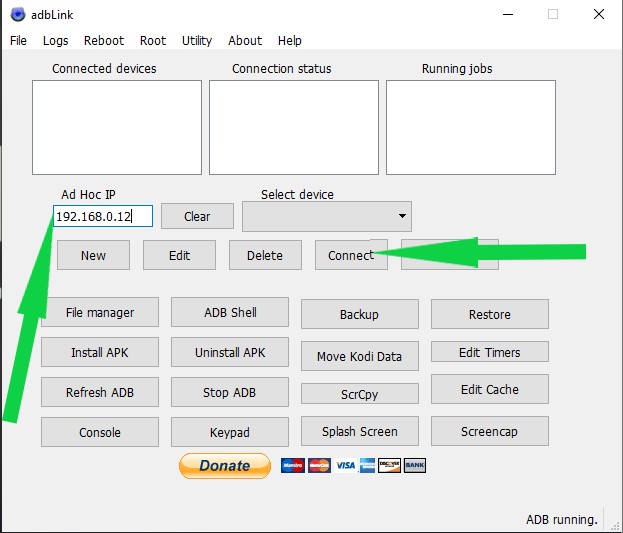
Use the IP address you noted at the beginning. Enter this in ‘Ad Hoc IP and click ‘Connect’
Approve Device connection on your Fire TV Device

When you click connected your Fire TV Device should show a pop-up message asking if you want to approve the connection. Click Yes to approve. Once connected your ADB Link window should appear as above. Note IP Connection in ‘connection status’.
If you are struggling to connect try disabling and re-enabling debugging mode on your Fire TV device until the message appears. Especially if you already had debugging enabled.
Edit the Timers
Now you have established a connection to your Fire TV device click the ‘edit timers’ button on the right.
On this screen you can set 2 options. When the Screensaver starts and when the device goes to sleep (which turns off the screensaver).
The default screensaver setting is set at 300000 which translates to 5 minutes. The sleep setting is set to around 20 minutes.
You can turn either off if you like but I keep the 5 minute time for screen saver activation and then extend the sleep to 12 hours. This works for my circumstances but yours may be different. Use the numbers below to help you:
5 minutes = 300000
10 minutes = 600000
15 minutes = 900000
20 minutes = 1200000
30 minutes = 1800000
60 minutes = 3600000
2 hours = 7200000
4 hours = 14400000
8 hours = 28800000
12 hours = 43200000
24 hours = 86400000
Once you have entered you choices click OK.
Settings confirmed
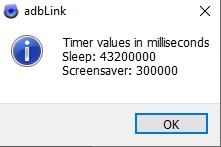
Once you have clicked OK there might be a few seconds pause but you should see a message similar to the above. your new timers should start working immediately
You will now have a screen saver that turns off when you want it to!



You’re a lifesaver. Remembering to go press a button on the remote every 15 minutes or so while listening to music was kind of a pain, now I’ve got a whole 12 hours! I’m assuming that I can disable dev mode on the firestick now?
Yea go ahead, dev mode can be disabled now. Glad it’s helpful.
Hi,
Is it possible to activate the screen saver less than 5 minutes? It does not seem to work with value less than 300000 (i.e 6000 for 1 min).
Hi Norman.
Just to confirm, did you use 6000 and not 60000? 6000 would be only 6 seconds is all.
Thank you for the excellent instruction. I am wondering if Amazon would reset the screen saver to the 20 minute and I have to go back and run ADB again.
Is there a way to disable amazon from sending updated to my firestcik
Hi.
You’re very welcome. In my experience the new timings I have set have not be reset unless a factory reset was carried out.
Thanks so much. This has been driving me nuts for a long while.
Hey what is the MAX amount of time you can set this too? thanks
The ads link screen looks correct but I don’t have an edit timer box. The tv is a fire tv running os 7.6.6.8. Any help would be appreciated